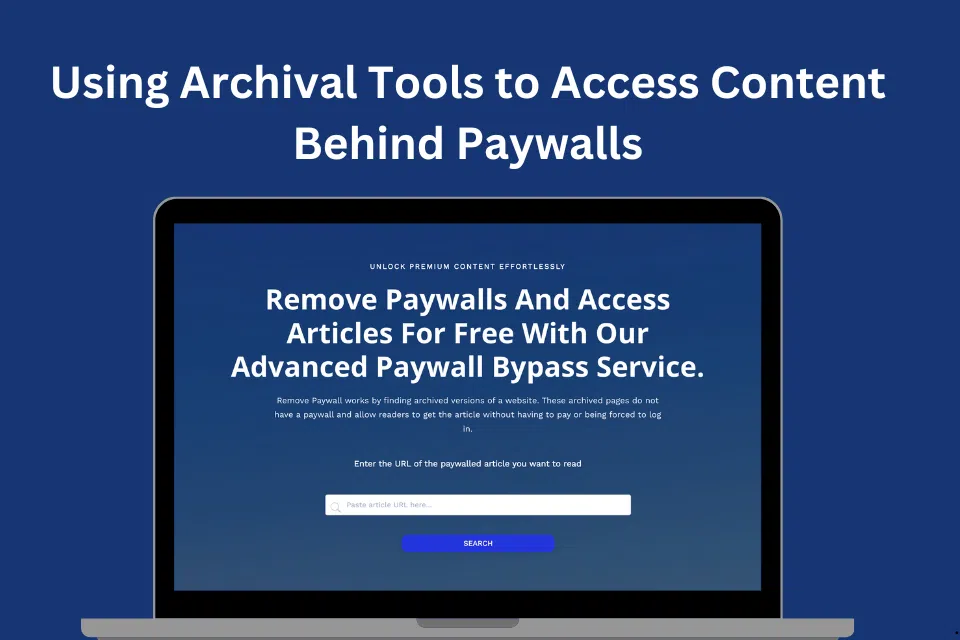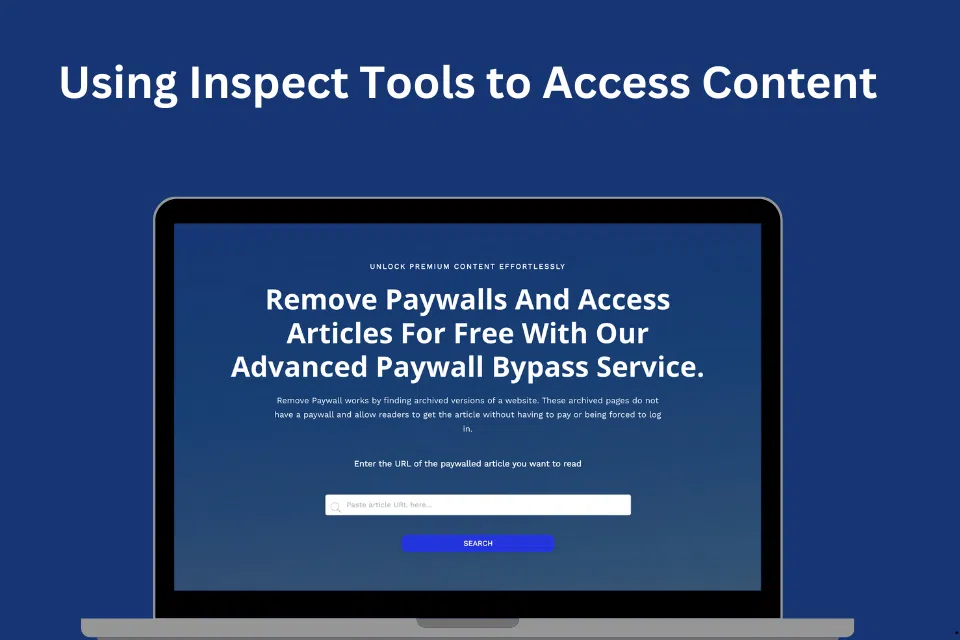ng paywalls can be frustrating, especially when you need immediate access to information. Fortunately, temporary bypassing techniques allow you to access paid content without committing to a subscription. This article explores various methods to temporarily disable paywalls and use temporary bypass techniques effectively, ensuring you can get the information you need without hassle.
How to Temporarily Disable
Temporary paywall bypassing techniques offer quick solutions for accessing content without long-term commitments. Here are some of the most effective methods:
1. Incognito/Private Browsing Mode
Using your browser’s incognito or private browsing mode can help you bypass paywalls that track the number of free articles you’ve read by using cookies.
- Activate Incognito Mode: Open your browser (Chrome, Firefox, Safari, etc.) and switch to incognito mode (usually available through the menu or by pressing Ctrl+Shift+N for Windows or Command+Shift+N for Mac).
- Access the Content: Visit the paywalled site and read the article. Incognito mode prevents the site from recognizing your browsing history, allowing you to access the content as a new visitor.
2. Clearing Cookies
Websites use cookies to track your activity, including the number of free articles you’ve accessed. Clearing cookies can reset this count.
- To clear Cookies in Chrome, Go to Settings > Privacy and security > Clear browsing data > Cookies and other site data. Select the time range and clear the cookies.
- Access the Content: Revisit the paywalled site to access additional free articles after clearing the cookies.
- Using Browser Extensions
Browser extensions like “Bypass Paywalls” can help you access paywalled content by blocking scripts and elements that enforce the paywall.
- Install the Extension: Search for the Bypass Paywalls extension in your browser’s web store (available for Chrome and Firefox) and install it.
- Enable the Extension: Activate the extension and visit the paywalled site. The extension will attempt to bypass the paywall, granting you access to the content.
3. Disabling JavaScript
Many paywalls rely on JavaScript to function. Disabling JavaScript in your browser can sometimes allow you to view the content without hitting the paywall.
- To disable JavaScript in Chrome, Go to Settings > Privacy and security > Site settings > JavaScript and turn off JavaScript for the site you’re visiting.
- Access the Content: Reload the page with JavaScript disabled to see if the paywall is removed. Note that this might affect the functionality of the site, so enable JavaScript again once you’re done.
- Reading Cached Versions
Google Cache and other caching services store copies of web pages that might not have the paywall enforced.
- Search for Cached Version: Use Google to search for the article. Click on the small green arrow or three dots next to the URL and select “Cached.”
- Access the Cached Page: View the cached version of the article, which may be free from paywall restrictions.
How to Use Temporary Bypass Methods
Temporary bypass methods provide immediate but short-lived access to content. Here’s how to use these techniques effectively:
1. Reading Limit Workarounds
Many news sites allow a certain number of free articles per month. Use these methods to reset your access:
- Use Different Browsers: Switch between different browsers (Chrome, Firefox, Safari, Edge) to extend your free article limit.
- Mobile and Desktop Switching: Access articles on both mobile and desktop devices. Sites may track usage separately across devices, giving you more free articles.
2. Using Email Subscriptions
Some sites offer limited free access to content if you sign up for their email newsletters:
- Sign Up for Newsletters: Provide your email to sign up for newsletters. This can grant you access to additional articles.
- Temporary Email Services: Use temporary email services (e.g., Guerrilla Mail, Temp Mail) to sign up multiple times without cluttering your inbox.
3. Accessing Social Media Links
Articles shared on social media platforms often bypass paywalls to encourage sharing and reach a wider audience:
- Find Shared Links: Search for the article title on social media platforms like Twitter, Facebook, or LinkedIn.
- Access Through Social Media: Click on shared links to read the article without encountering a paywall.
4. Using Outline.com
Outline.com is a tool that allows you to create a distraction-free reading view of articles, which can sometimes bypass paywalls:
- Visit Outline.com: Go to Outline.com and enter the URL of the paywalled article.
- Access the Content: Outline will create a clean reading view of the article, which may not include the paywall.
5. Browser Developer Tools
Using browser developer tools to hide paywall elements can sometimes grant access to content:
- Open Developer Tools: Press F12 or right-click on the page and select “Inspect” to open the developer tools.
- Hide Paywall Elements: Use the inspector to find and hide paywall elements (e.g., pop-ups, overlays). Right-click on the element and select “Delete” or “Hide.”
6. Proxy and VPN Services
Proxy and VPN services can help you access content by masking your IP address, making it appear as if you’re accessing the site from a different location:
- Use a VPN: Install a VPN service (e.g., NordVPN, ExpressVPN) and connect to a server in a different location.
- Access the Content: Visit the paywalled site. The VPN may allow you to access additional free articles by appearing as a new visitor from a different region.
Detailed Steps for Each Method
To ensure clarity and ease of use, here are detailed steps for implementing each of the temporary bypass techniques mentioned:
1. Incognito/Private Browsing Mode
- For Chrome:
- Open Chrome.
- Click on the three dots in the upper right corner.
- Select “New Incognito Window.”
- Visit the paywalled site.
- For Firefox:
- Open Firefox.
- Click on the three lines in the upper right corner.
- Select “New Private Window.”
- Visit the paywalled site.
- For Safari:
- Open Safari.
- Click on “File” in the menu bar.
- Select “New Private Window.”
- Visit the paywalled site.
2. Clearing Cookies
- For Chrome:
- Click on the three dots in the upper right corner.
- Go to “Settings.”
- Under “Privacy and security,” select “Clear browsing data.”
- Choose “Cookies and other site data” and select the time range.
- Click “Clear data.”
- For Firefox:
- Click on the three lines in the upper right corner.
- Go to “Options.”
- Select “Privacy & Security.”
- Under “Cookies and Site Data,” click “Clear Data.”
- For Safari:
- Click on “Safari” in the menu bar.
- Select “Preferences.”
- Go to the “Privacy” tab.
- Click “Manage Website Data” and then “Remove All.”
3. Using Browser Extensions
Browser extensions like “Bypass Paywalls” can help you access paywalled content by blocking scripts and elements that enforce the paywall.
- Install the Extension for Chrome: Remove Paywall Chrome Extension
- Install the Extension for Firefox: Remove Paywall Firefox Extension
- Enable the Extension: Activate the extension and visit the paywalled site. The extension will attempt to bypass the paywall, granting you access to the content.
4. Disabling JavaScript
- For Chrome:
- Click on the three dots in the upper right corner.
- Go to “Settings.”
- Under “Privacy and security,” select “Site settings.”
- Click on “JavaScript” and toggle it off for the paywalled site.
- Reload the page.
- For Firefox:
- Type “about
- ” in the address bar and press Enter.
- Search for “javascript.enabled.”
- Double-click to toggle it to “false.”
- Reload the page.
- For Safari:
- Click on “Safari” in the menu bar.
- Select “Preferences.”
- Go to the “Security” tab.
- Uncheck “Enable JavaScript.”
- Reload the page.
5. Reading Cached Versions
- Google Cache:
- Use Google to search for the article.
- Click on the small green arrow or three dots next to the URL.
- Select “Cached.”
- View the cached version of the article.
6. Using Email Subscriptions
- Sign Up for Newsletters:
- Visit the paywalled site.
- Look for an option to sign up for newsletters.
- Enter your email address and confirm your subscription.
- Access the additional articles provided through the newsletter link.
- Temporary Email Services:
- Visit a temporary email service (e.g., Guerrilla Mail, Temp Mail).
- Use the temporary email to sign up for multiple newsletters.
- Access the additional articles using different temporary emails.
7. Accessing Social Media Links
- Find Shared Links:
- Search for the article title on Twitter, Facebook, or LinkedIn.
- Click on shared links to read the article without encountering a paywall.
7. Using Outline.com
- Visit Outline.com:
- Go to Outline.com.
- Enter the URL of the paywalled article.
- Access the clean reading view of the article.
8. Browser Developer Tools
- Open Developer Tools:
- Press F12 or right-click on the page and select “Inspect.”
- Use the inspector to find paywall elements.
- Right-click on the element and select “Delete” or “Hide.”
- Reload the page to view the content without the paywall.
9. Proxy and VPN Services
- Use a VPN:
- Install a VPN service (e.g., NordVPN, ExpressVPN).
- Connect to a server in a different location.
- Visit the paywalled site to access additional free articles.
Conclusion
Temporary bypassing techniques provide effective solutions for accessing paywalled content without long-term commitments. Whether using incognito mode, clearing cookies, leveraging browser extensions, disabling JavaScript, or utilizing cached versions, these methods ensure you can access the information you need quickly and efficiently.
For more comprehensive strategies and tools to bypass paywalls and access restricted content, explore our detailed guide on Effective Strategies to Access Restricted Content. Supporting open access initiatives and ethical knowledge sharing helps create a more informed and educated society, benefiting all.
Utilizing these temporary bypass methods can enhance your ability to access vital information, ensuring that you stay informed and knowledgeable without unnecessary barriers.