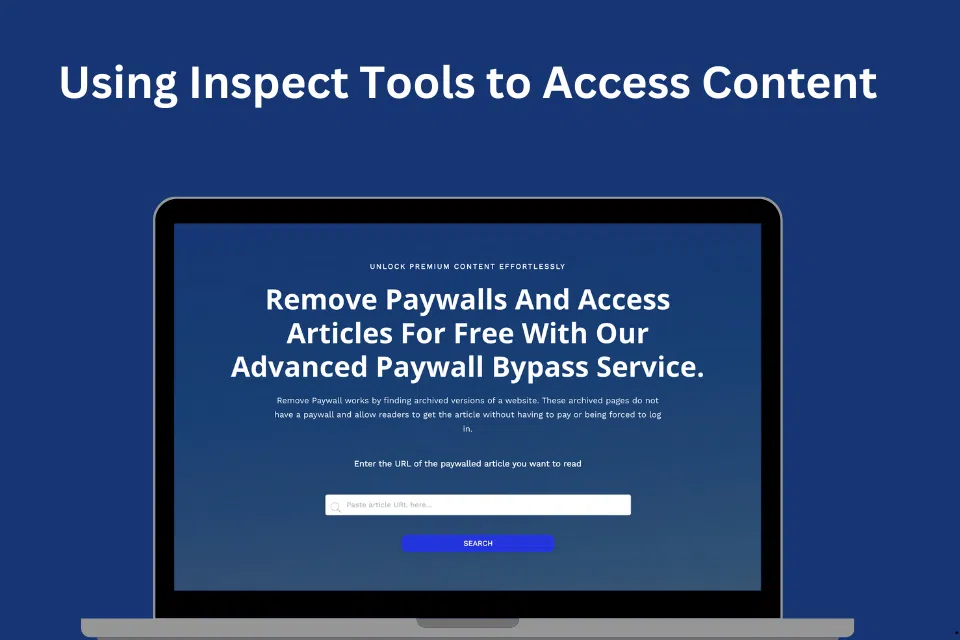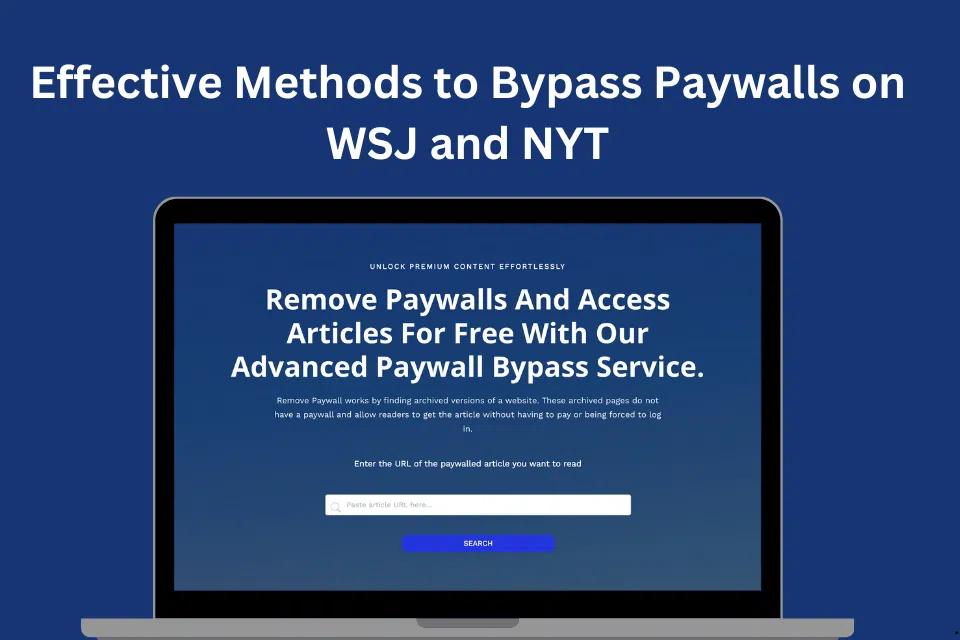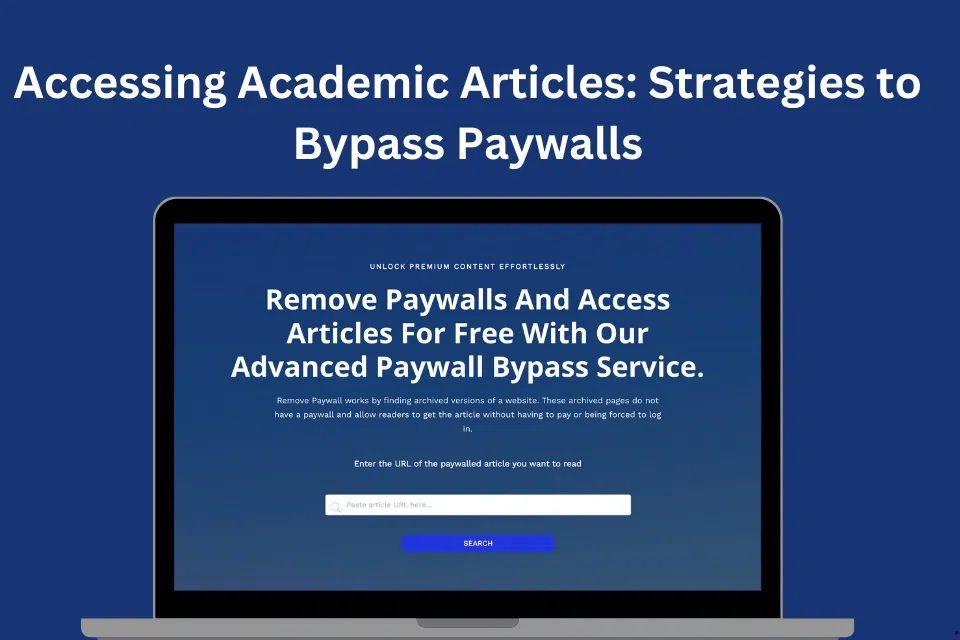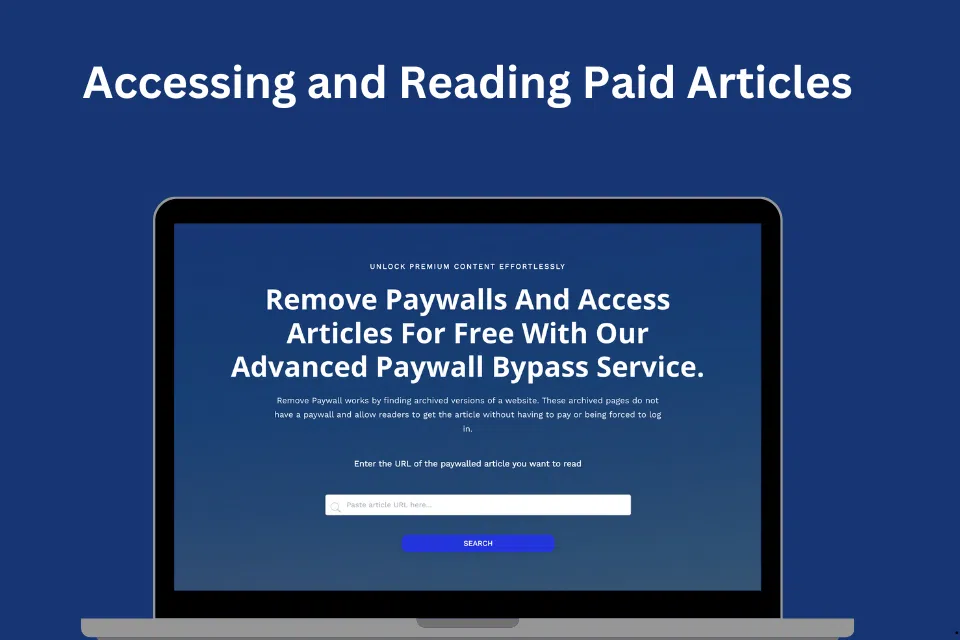The “Inspect” tool in web browsers is a powerful feature that allows users to view and interact with the underlying HTML and JavaScript code of a webpage. While primarily a tool for developers to debug and test website designs, it can also be used in certain cases to bypass web paywalls. This article explores how you can use the inspect tool to access content behind paywalls, focusing specifically on the techniques of removing paywalls via inspect element.
How to Access Content Using Inspect Element
Accessing Inspect Element: Right-click on the webpage that contains the paywall and select “Inspect” or press Ctrl+Shift+I (Windows) or Cmd+Option+I (Mac). This action opens the developer console, which includes elements like HTML, Console, Sources, and Network.
Locating the Paywall: In the Elements tab, you can browse through the HTML structure of the webpage. Look for sections that might be related to the paywall. Common identifiers include tags or elements with classes or IDs containing words like “paywall,” “subscription,” “overlay,” or “modal.”
Disabling the Paywall: Once you identify the code related to the paywall, you can either delete it or modify its style to hide it. To delete, right-click on the element and select “Delete Element.” To hide, double-click on the element’s style properties in the Styles pane and add display: none; to make the paywall invisible.
Refreshing Content: Sometimes, the article text is present on the page but hidden behind the paywall overlay. Once the overlay is removed or hidden, you might need to refresh parts of the webpage or remove additional elements that hide content.
How to Access Content Using Inspect
Finding Scripts That Control the Paywall: While in the Inspect mode, switch to the Network tab. Reload the page and watch the files that load. Look for scripts that are linked to paywall functionality—often identifiable by similar naming conventions mentioned earlier. You can right-click and block these requests to see if the paywall is disabled upon refreshing.
Modifying Cookie Values Some sites use cookies to track how many articles you have read. In the Application tab (Chrome) or Storage tab (Firefox), you can find and delete or modify these cookies. Altering these values can reset the count of how many articles you have read, potentially bypassing soft paywalls.
Examining CSS and JavaScript Paywalls can also be managed through CSS and JavaScript. Check for any CSS that makes content opaque or hidden and disable these styles. For JavaScript, disabling scripts running on the page can remove paywall functionalities but might also affect other interactive features.
Ethical Considerations
It’s crucial to consider the ethical implications when using inspect tools to bypass paywalls. These paywalls often fund the journalism, research, and content creation that they protect. Bypassing them without paying can harm content creators and publishers economically.
To learn more about ethical and legal ways to access content, explore our detailed guide on Using Browser Extensions to Bypass Paywalls.
Conclusion
Using the inspect tool to bypass paywalls should be done judiciously and ethically. While it provides a way to access content temporarily, supporting creators with subscriptions ensures the sustainability of quality content online. For developers and curious readers alike, understanding the function and limitations of inspect tools can enhance your web navigation skills and broaden your technical expertise.